Resolving Tableau Invalid Filter
Issue
When you try to view a Tableau report in the portal, you receive an unknown server error similar to the one below.
Resolution
There are 3 options for clearing this error. Try each option until you find one that works. If you cannot resolve this on your own, please reach out to support@tabsanalytics.com.
Option 1: clearing the filters didn't work, click the filter icon to clear the report filters and clear the report cookies.
Option 2: Click the camera icon and change the selected view.
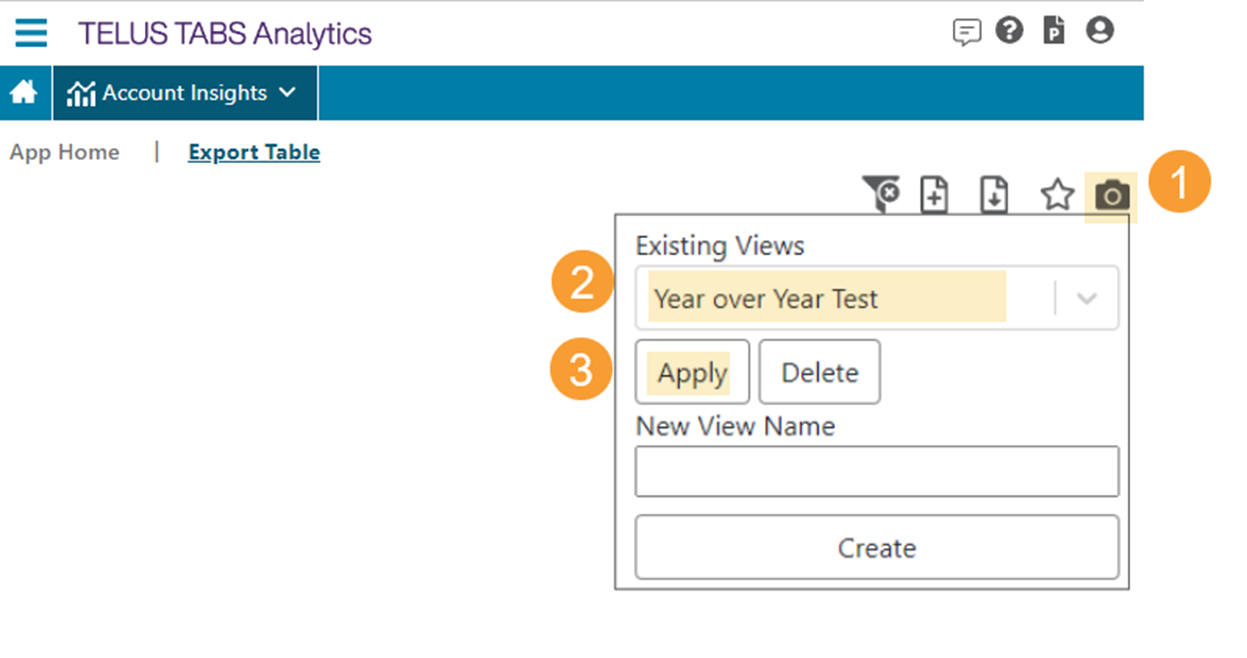
Option 3: Clear the application storage.
- Go to the drop-down > More Tools > Developer Tools.
- Select the Application tab.
- Choose Storage from the list on the left then ensure that the "include third party cookies" box is checked. Click the Clear Site Data button.
- Right click the refresh button in the browser and select Empty Cache and Hard Reload.
Related Articles
Using the Filter Pane
The Filter Pane is Power BI's standard data selection interface. It is found on every page of every report and can always be found on the right hand side of the report. The Filter Pane is the primary mode of selecting data. Even for reports that ...Resolving Blank Screen on Login Issue
Browser Support Supported browsers for the TABS Insight Portal include the latest versions of Chrome, Firefox, and Microsoft Edge. We do not support Internet Explorer. Troubleshooting If you see a blank screen upon logging into the portal check your ...Portal Navigation
The Portal Landing Page The Landing page of the TABS Insight Portal features a set of tiles that display all the Apps available in your portal. The App content of the landing page depends on the services included in your subscription. The basic ...Reports Will Not Load in the Portal
Issue: Reports will not load in the Chrome browser as shown below or you get a login screen when you try to view a report. Troubleshooting Steps Reports not loading can be caused by a browser setting that blocks cookies from 3rd parties. To check ...